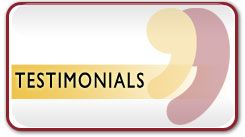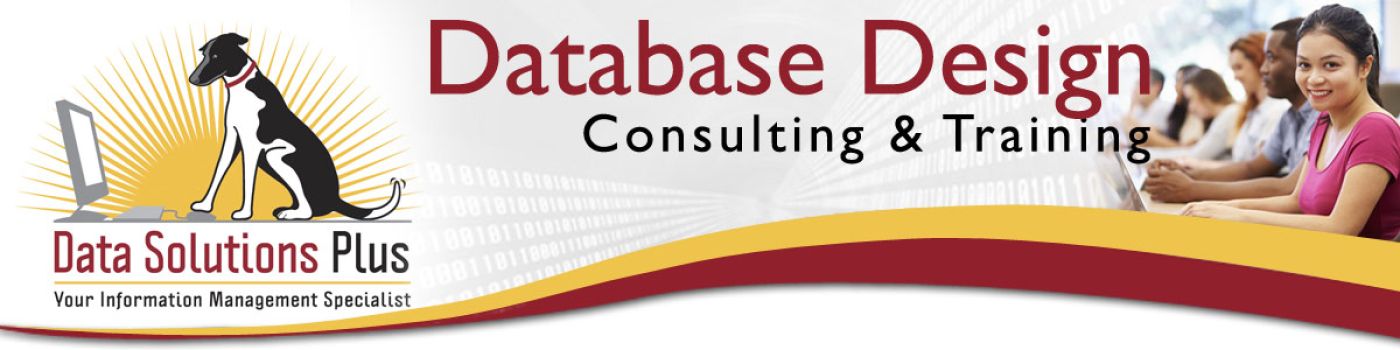
Resources
HELPFUL COMPUTER TIPS, DATA ANALYSIS SUGGESTIONS & BUSINESS CONNECTIONS
Shortcuts for Microsoft Access and Excel
You don’t aways have to type a value into an Excel spreadsheet or an Access table or form. You can quickly repeat the value from the cell above or you can insert the current date with these keystroke shortcuts:
– To copy a value from the cell or field directly above the cell or field you’re on, simultaneously press the Ctrl button and the apostrophe (‘) keys on your keyboard.
– To insert the current date, simultaneously press the Ctrl button and the semicolon (;) keys on your keyboard.
Leading Zeros in Excel
A common problem in Excel is when the zeros at the beginning of a number disappear. This can happen, for instance, with part numbers or zip codes that begin with one or more zeros.
By default, Excel cells use general formatting, with numbers being treated as numbers and letters as text. To get leading zeros to appear, before you start typing in the number, you need to specify the “Text” format rather than using the default for the cell, row or column. It’s easy to set this format. Here’s how:
·Select the cell, row, or column.
·Right click and choose “Format Cells.”
·Click on “Text”
·Click “OK”
·Type your number into the cell.
Your “01234” zip code should now appear properly!
Creating Shortcuts on Your Desktop & Figuring Out Where a Shortcut Points To
Have you ever wondered how to create shortcut icon on your desktop? Here’s how:
>> Find the document that you want the shortcut to open. Instead of opening the document, right-click ont he file and select “Send to” and then “Desktop (create shortcut)”. Your new shortcut now exists on your desktop.
>> To rename it, right-click on the shortcut & select “Rename”.
>> Have you used a shortcut for so long you don’t remember where the target file is at? Right-click on the shortcut and select “Properties”. Look in the “Target” and “Start In” boxes to find the file location.
Here are Some Common Errors in Excel and How to Resolve Them
Excel error messages start with a pound sign (#). If you see the following errors, here’s how to fix them.
Error: ##### If you see a bunch of pound signs in a cell, your column is too narrow.
Solution: Widen the column.
Error: #REF! Your formula refers to a cell that no longer exists.
Solution: If you’ve just deleted the cell, row or column that the formula is referring to, undelete it. Otherwise change your formula to refer to a different cell.
Error: #DIV/O! You are dividing by an empty cell or zero.
Solution: Fix the formula’s denominator.
Escaping Problems with the ESC Key
The Escape key is in the top left corner of your keyboard and is usually labeled ESC. The ESC key acts like a “Cancel” or “Undo” button and can help get you out of a problem situation. For example:
>> Suppose you are in the process of renaming a file when you discover that you are renaming the wrong file. Hit the ESC key to stop the renaming process and return the file to its original name.
>> When a software program you are using is not acting like you expect, it may be waiting for you to do something – but you don’t know what. Try using the ESC key to stop the program.
>> You can use the ESC key to make a drop-down list disappear.
>> If you’ve typed something into an Excel spreadsheet and then change your mind, click the ESC key to return the cell back to its original contents.
Some Tips for When You’re On the Web
·You can use Google to do math for you. Just go to www.Google.com and type an equa- tion, such as 16+4, and press the Enter key.
·Google is also a units-of-measurement and currency converter. Type “liters in a quart,” for example, and hit Enter.
·You can tap the Space bar to scroll down on a Web page one screenful at a time. Hold Shift and tap the Space bar to scroll back up.
·When you’re filling in the boxes on a Web page (like City, State, Zip), you can press the Tab key to jump from box to box, rather than clicking with the mouse. Add the Shift key to jump through the boxes backwards.
Business Connections
Straight Edge Marketing offers all forms of professional media development including web site design, graphic design, print production, and video production. Learn more about Straight Edge Marketing at www.sewebsite.com. Straight Edge designed the website for Data Solutions Plus!